You may be facing a situation where your website becomes filled with spam and bot filling contact forms on your site. To be able to solve the issue by the introduction of the CAPTCHAs system. But with different solutions out there, we'll introduce you to what we believe to be the best re-Captcha alternative, h-Captcha.
What is CAPTCHA?
CAPTCHA is an abbreviation of Completely Automated Public Turing Test to tell Computers and Humans Apart.
Its function is to identify humans and spambots. By identification of spambots, it helps out in blocking those fraudulent registrations and relevant activities. The process behind the system that the captcha carries out uses different approaches. The goal is to prevent bots from spamming a website. For example, prevent bots from automatically adding comments on a blog or prevent bots from registering thousands of accounts and blot databases.
Initially, CAPTCHA showed distorted alphabets or numbers to enter in a blank area to open up the website. Lately, a similar process was carried out by asking to check in the box, saying “I am not a robot,” or checking for the relevant 9 picture figure box puzzle correctly.
All these functionalities exist to ensure that robots cannot respond to them and quickly get identified and blocked.
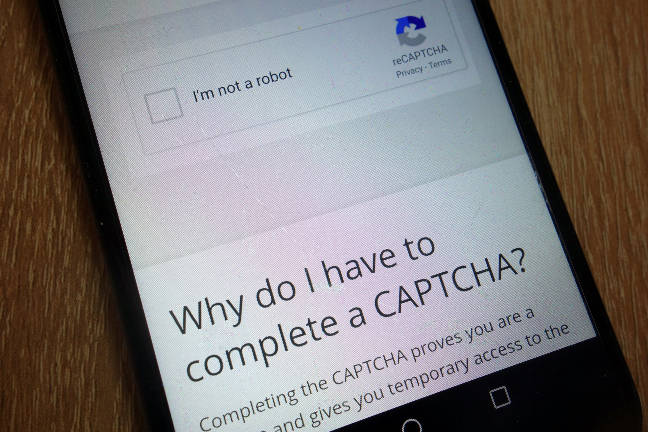
reCAPTCHA or h-CAPTCHA.
Maybe the most commonly used CAPTCHA library is reCAPTCHA from Google. But there are alternatives if you are not keen to send data to Google. Another reason to take a look at the h-Captcha library is the announcement a while ago from Cloudflare. They switched from reCAPTCHA to hCaptcha. Data privacy, performance and quality or major factor that drive us for re-Captcha alternative, h-Captcha.
h-CAPTCHA.
The h-Captcha from “Intuition Machines, Inc.” offers you a very comprehensive, highly secure system for distinguishing robot activities on a website. Users who are using their services are delighted with their system. It is very website friendly and free of cost service.
Another aspect is that h-Captcha provides privacy, benefits the website by rewarding and getting the data labeled. hCaptcha does not make access to the user’s personal information. You can earn money or donate it when the users solve a problem. It provides an incentive in the form of a virtual currency known as Human Tokens (HMT). These tokens can are ed to get image classification services or contribute to the Wikimedia Foundation. The hCaptcha marketplace is powered by the HUMAN Protocol, an open, decentralized protocol for human review that runs on the Ethereum blockchain.
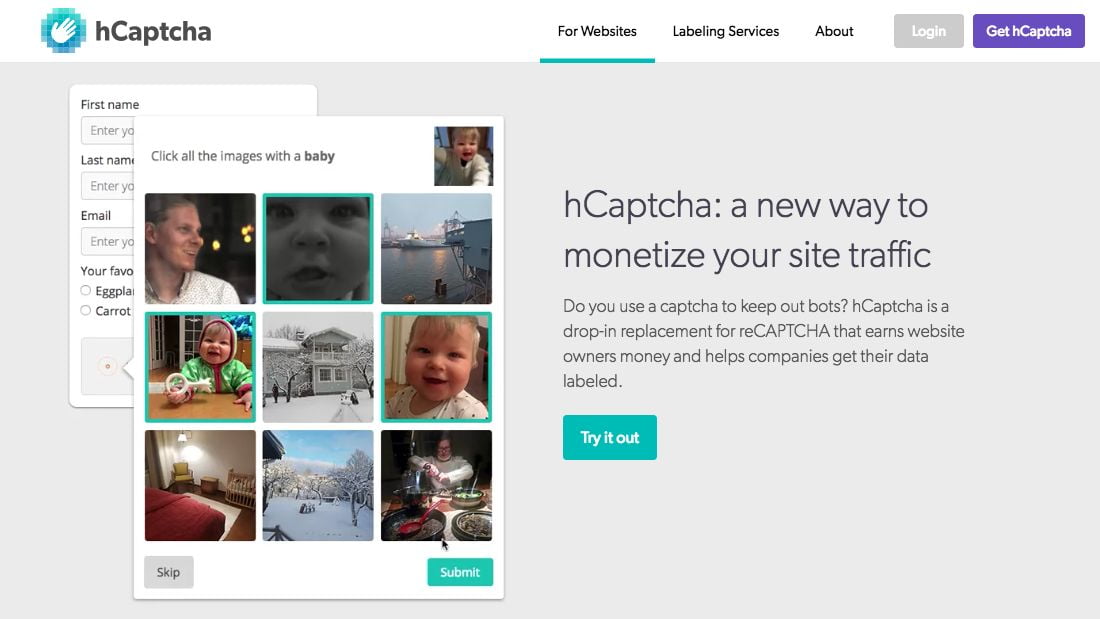
How to set up h-captcha?
Before you can use hCaptcha in your project, an account must be created, which can be done by visiting this Signup page of hCaptcha and entering the required information.
The service is free according to the Plans section on the hCaptcha homepage. However, there is an enterprise plan for customers that need more control.
With your created account, you initially get two keys. A site key and a secret key. The site key will be part of your web application and is therefore public. You can create multiple site keys, one for each of your websites. When you create a site key, you can specify the difficulty level of the CAPTCHA.
On the other hand, the secret key is, as the name suggests, secret, and you should not make this key publicly available.
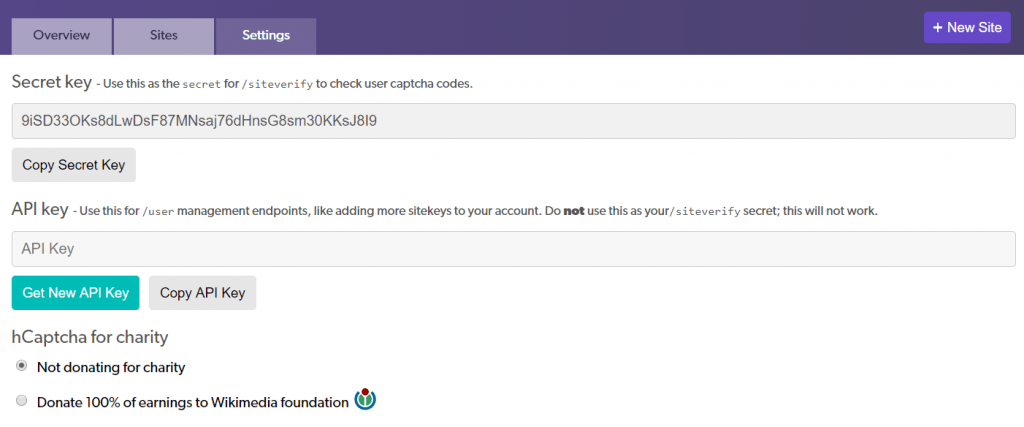
For WordPress users, an official plugin is available on the official WordPress repository here!
Adding h-captcha to WPForms.
Depending upon your choice, you can now easily select between hCaptcha and reCAPTCHA with WPForms. In our example here, we will be using wp Form and integrate h-Captcha easily on any form.
But first, what is the WPForms plugin? And What WPForms can do?
WPForms is a user-friendly, easy to use, drag and drop WordPress form builder plugin. It allows you to easily create contact forms, email subscription forms, payment forms, and other types of online forms with just a few clicks without writing any code and without any technical knowledge.
Assuming that you are already familiar with creating a form inside WPForms, adding the h-captcha is straightforward. Once you select the “CAPTCHA” tab, you will see WPForms already by default t Google’s reCAPTCHA been set. You can now safely switch it to “hCaptcha.” Once done, you will notice that you need to add some “Site Key” and “Secret Key.” We have generated the same keys in the previous section of this article, “ How to set up h-captcha? ”.
Once this part is done, you can now open the form builder, go-to the standard field section, and click on the h-captcha field. A badge of h-captcha will be visible in the right corner and save the form.
Now, you can publish this form safely anywhere within your post or pages.
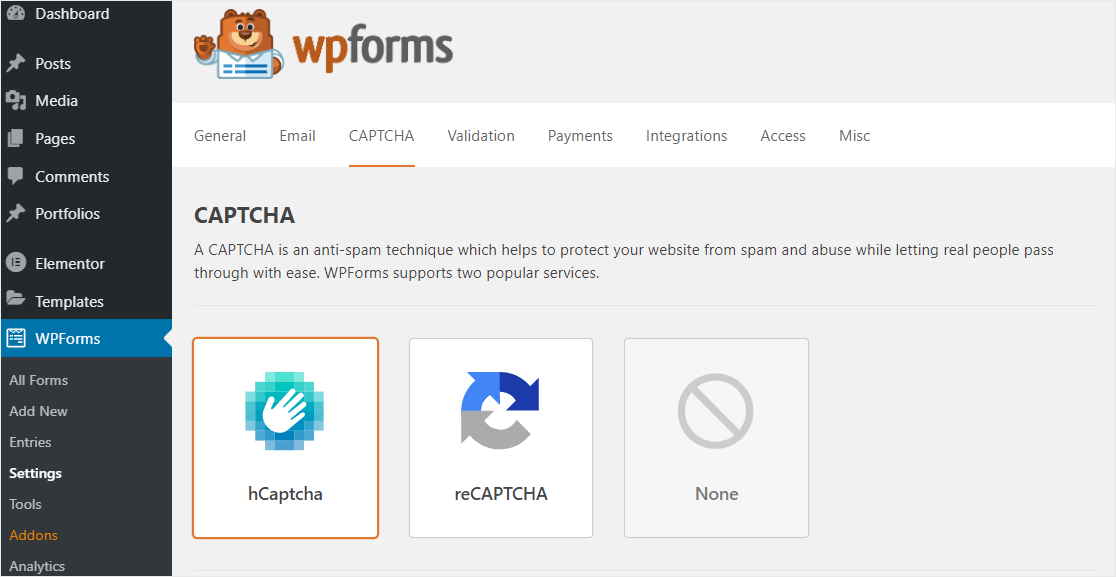
Testing h-captcha in WPForms.
The last critical step you need to do is to check whether h-captcha is working correctly or not? Run a quick test to make sure of its functionality. To do this, we can use the quick preview from WP forms available. You can select all forms, then preview.
Wrap up!
For a better and reliable protection system that is more secure and effective than alternatives, the h-captcha is our choice and reference, especially when it comes to more confidence and less intrusive to our privacy approach they have adopted.




